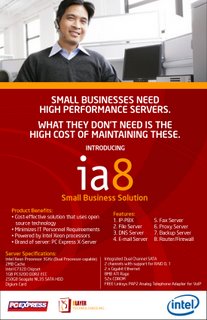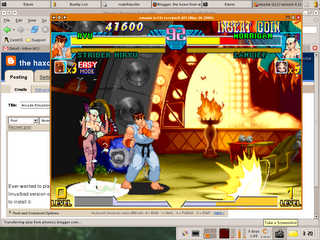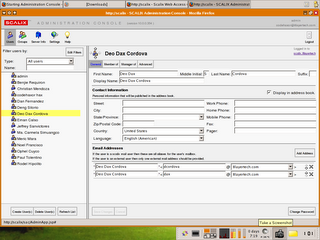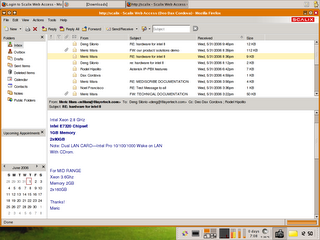Sunday, June 25, 2006
Saturday, June 17, 2006
Intel8 A Now in the market
Thursday, June 01, 2006
Arcade Emulator Under Linux
Ever wanted to play your arcade ROMS under linux. Heres the solution: Xmame. This is the linux/bsd version of MAME or Multiple Arcade Machine Emulator. Now lets get started with how to install it.
1. First of all you need to have the following:
* A running X, graphical user interface (of course)
* A GCC compiler (its in the Software Development category)
* A driver for your video card for faster 3d rendering (For nvidia users www.nvidia.com, for ATI ati.com). Be sure to download and install the latest drivers. Those packages come with a very simple howto on installing the drivers.
* The x-mame source code.
* An X mame front end.
* ROMS to play with
2. Now go to the xmame website and download the latest source code.
http://x.mame.net/download/xmame-0.106.tar.bz2 (bzip, use the command tar -xjvf to extract)
http://freshrpms.net/rpm/xmame - For those who like to install on the fly.
3. Now we extract the xmame package. For first time users this is how to extract the package.
Using this command as root: tar -xjvf http://x.mame.net/download/xmame-0.106.tar.bz2
4. After its been extraced you can change to that directory by typing: cd xmame-0.106.
5. Now we type: ./configure --prefix=/opt/xmame
Please note that the use of --prefix= is to tell which directory xmame will be installed so you wont have a hard time trying to find and execute it. ok? If youll be getting some errors probably you need to install some of its dependencies which will be said in the error.
6. After it has successfully run the configure script we go now to the next step which is:
Now we type: make && make install
7. Now xmame is successfully installed in the /opt/xmame directory.
8. Now we execute /opt/xmame/bin/xmame.x11 to initialize. Never mind the rom not found errors since we dont have a rom.
9. After initialization the xmame program will create a .xmame directory in your home now we need to create a xmamerc for our personal settings. Heres a sample:
---------------------
### xmame running parameters ###----------------------------------------------
### Digital sound related ###
# dsp-plugin(not set)
timer 0
### Sound mixer related ###
# sound-mixer-plugin(not set)
### Video Related ###
video-mode 1
heightscale 1
widthscale 1
autodouble 1
artwork 1
frameskipper 0
throttle 1
sleepidle 1
autoframeskip 1
maxautoframeskip 8
frameskip 0
brightness 1.000000
gamma 1.000000
### Vector Games Related ###
# vectorres(not set)
beam 1.000000
flicker 0.000000
antialias 1
translucency 1
### X11-window Related ###
cursor 1
mitshm 1
xsync 1
#xil 1
#mtxil 0
run-in-root-window 0
root_window_id 0
geometry 800x600
### XFree86 DGA Related ###
### Video Mode Selection Related ###
keepaspect 1
displayaspectratio 1.3333333333333
### X11-input related ###
grabmouse 0
winkeys 0
### Sound Related ###
samples 1
samplefreq 44100
bufsize 3.000000
volume -3
# audiodevice(not set)
# mixerdevice(not set)
### Input Related ###
joytype 0
analogstick 0
### Fileio Related ###
rompath /home/codehaxor/roms
snapshot_directory .
cheat_file /usr/local/share/xmame/cheat.dat
hiscore_file /usr/local/share/xmame/hiscore.dat
### Mame Related ###
defaultgame mvsc
language english
fuzzycmp 1
cheat 0
# debug 0
### Frontend Related ###
clones 1
### Internal verification list commands (only for developers) ###
### Rom Identification Related ###
### General Options ###
### X11 keymapping ###
#
# mapkey,
#
# Xcode means the HEX code of the key as appears in /usr/include/X11/keysymdef.h
# Scancode means the hexadecimal code that represents the value used for Xmame
# in keyboard inputs, as defined in src/unix/keyboard.h xmame source file
# IMPORTANT:
# 1- Due to some limitations, only LATIN-1 X-codes ( 0x0000-0x00ff ) and
# Especial X-keycodes ( 0xff00-0xffff ) are supported
# 2- Some keys are keyboard dependent: As Xmame works internally with
# Standard US-AT keyboard codes, you must take care in remmaping some keys
#
# An example: map space as "firebutton" (Mame predefines it as KEY_LCONTROL)
# in symbolic Xlib/Mame notation it should be:
#
# mapkey XK_space,KEY_LCONTROL
#
# So, looking in X11/keysymdef.h and src/unix/keyboard.h, we'll write
# mapkey 0x0020,0x001d
#
# (Other example). To use the F8 key to insert a coin, you should use
mapkey 0xffc5,0x0006
### Suggested German keymap mods by Peter Trauner.
#
#
mapkey 0xfe52,0x0029
mapkey 0x00df,0x000c
mapkey 0xfe51,0x000d
mapkey 0x00fc,0x001a
mapkey 0x002b,0x001b
mapkey 0x00f6,0x0027
mapkey 0x00e4,0x0028
mapkey 0x0023,0x002b
mapkey 0x0059,0x002c
mapkey 0x005a,0x0015
mapkey 0x002d,0x0035
### SDL keymapping ###
#
# sdlmapkey,
#
# SDLcode means the HEX code of the key as it appears in
# include/SDL/SDL_keysym.h
# Scancode means the hexadecimal code that represents the value used for Xmame
# in keyboard inputs, as defined in src/unix/keyboard.h xmame source file
#
# An example: map space as "firebutton" (Mame predefines it as KEY_LCONTROL)
# in symbolic SDL/Mame notation it should be:
#
# sdlmapkey SDLK_SPACE,KEY_LCONTROL
#
# So, looking in X11/keysymdef.h and src/unix/keyboard.h, we'll write
# sdlmapkey 0x0020,0x001d
#
# (Other example). To use the F8 key to insert a coin, you should use
# sdlmapkey 0x0121,0x0006
### Suggested French (azerty) SDL keymap mods by Luc Saillard.
#
# SDLK_WORLD_18 � => KEY_TILDE
#sdlmapkey 0x00b2,0x0029
# SDLK_AMPERSAND => KEY_1
#sdlmapkey 0x0026,0x0002
# SDLK_WORLD_73 � => KEY_2
#sdlmapkey 0x00e9,0x0003
# SDLK_QUOTEDBL => KEY_3
#sdlmapkey 0x0022,0x0004
# SDLK_QUOTE => KEY_4
#sdlmapkey 0x0027,0x0005
# SDLK_LEFTPAREN => KEY_5
#sdlmapkey 0x0028,0x0006
# SDLK_MINUS => KEY_6
#sdlmapkey 0x002d,0x0007
# SDLK_WORLD_73 � => KEY_7
#sdlmapkey 0x00e8,0x0008
# SDLK_UNDERSCORE => KEY_8
#sdlmapkey 0x005f,0x0009
# SDLK_WORLD_71 � => KEY_9
#sdlmapkey 0x00e7,0x000a
# SDLK_WORLD_64 � => KEY_10
#sdlmapkey 0x00e0,0x000b
# SDLK_RIGHTPAREN => KEY_11
#sdlmapkey 0x0029,0x000c
# SDLK_EQUALS => KEY_12
#sdlmapkey 0x003d,0x000d
# SDLK_A => KEY_Q
#sdlmapkey 0x0041,0x0010
# SDLK_Z => KEY_W
#sdlmapkey 0x005a,0x0011
# SDLK_CARET => KEY_OPENBRACE
#sdlmapkey 0x005e,0x001a
# SDLK_DOLLAR => KEY_CLOSEBRACE
#sdlmapkey 0x0024,0x001b
# SDLK_Q => KEY_A
#sdlmapkey 0x0051,0x001e
# SDLK_M => KEY_COLON
#sdlmapkey 0x004d,0x0027
# SDLK_WORLD_89 � => KEY_QUOTE
#sdlmapkey 0x00f9,0x0028
# SDLK_ASTERISK => KEY_TILDE
#sdlmapkey 0x002a,0x0029
# SDLK_W => KEY_Z
#sdlmapkey 0x0057,0x002c
# SDLK_COMMA => KEY_M
#sdlmapkey 0x002c,0x0032
# SDLK_SEMICOLON => KEY_COMMA
#sdlmapkey 0x003b,0x0033
# SDLK_COLON => KEY_STOP
#sdlmapkey 0x003a,0x0034
# SDLK_EXCLAIM => KEY_SLASH
#sdlmapkey 0x0021,0x0035
You could either copy this configuration and change the paths to suite your needs. The config file is very easy to understand.
Now we need a front end to make it easy for us to play and load games.
10. The simplest front end is cxmame, it just runs on the terminal, very minimalistic since you can save more memory since its just text based. So more memory for your games.
go to this site and download cxmame: http://yeeking.net/cxmame/index.html#download
The site contains a very simple howto on getting about it.
11. Now extract the package then cd inot the directory and type: ./configure --prefix=/opt/cxmame
12. After that if its successful then type: make && make install
13. You could run cxmame by typing: /opt/cxmame/bin/cxmame
14. Now a screen would appear like this

15. Now the screen would just be simple to understand. You can download roms from http://www.romnation.net/srv/roms.html , Be sure to put them in the directory where you specified your roms to be put in the .xmamerc file ok.
Wednesday, May 31, 2006
Just my desktop
Im just kinda bored tonight so Im just exploring some stuff and here are some screenshots of my desktop, I just want to share my desktop:
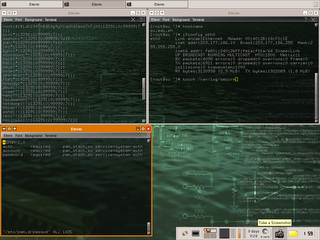
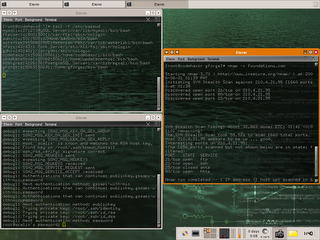
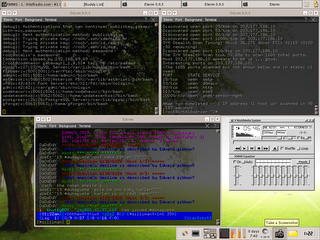
Here are the components of my desktop:
- XFCE4 Window Manager uses only 20% of memory compared to KDE and GNOME.
- BitchX Secure IRC Client.
- Eterm.org for the transparent terminal.
- NMAP for the scanner.
- XMMS.
- Wallpaper from kde.org.
- XFCE4 Plugins:
* CPUgraph
* Weather
* Screenshotter
* Notes
* Netload
If you are on a yum based linux distribution (ie. FC4, RHEL, CenTOS) just do: yum install xfdesktop xfce-utils nmap
And for getting the plugins search for it using this command: yum search xfce
For users with an apt-get based linux distribution ( debian , slackware ) just type: apt-get install xfce
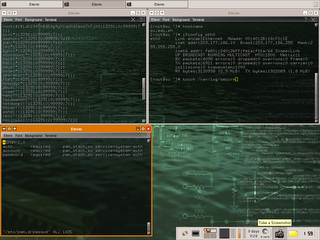
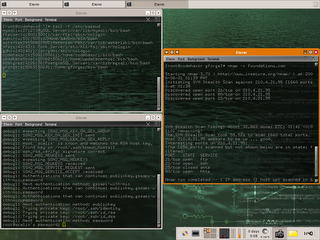
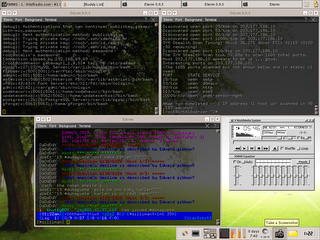
Here are the components of my desktop:
- XFCE4 Window Manager uses only 20% of memory compared to KDE and GNOME.
- BitchX Secure IRC Client.
- Eterm.org for the transparent terminal.
- NMAP for the scanner.
- XMMS.
- Wallpaper from kde.org.
- XFCE4 Plugins:
* CPUgraph
* Weather
* Screenshotter
* Notes
* Netload
If you are on a yum based linux distribution (ie. FC4, RHEL, CenTOS) just do: yum install xfdesktop xfce-utils nmap
And for getting the plugins search for it using this command: yum search xfce
For users with an apt-get based linux distribution ( debian , slackware ) just type: apt-get install xfce
Scalix: The email server bundle that kicks MS Exchange and MS outlook in the A$$
Let me introduce you to scalix, the next generation of enterprise messenging. This email server kicks MS Exchange and MS outlook straight in the A$$ with its robust security, stability and reliability.
This server is fully open source and it is free. The community edition has unlimited standard users. The server has what you call a nice web interface for you to set things up from adding users to groups and to the maintenance of the server itself.
I will soon be posting a howto on how to set this up and making it work for your PC. For the mean time here are some of its screen shots:
This server is fully open source and it is free. The community edition has unlimited standard users. The server has what you call a nice web interface for you to set things up from adding users to groups and to the maintenance of the server itself.
I will soon be posting a howto on how to set this up and making it work for your PC. For the mean time here are some of its screen shots:
Monday, May 29, 2006
Diskless Machines with LTSP
Tired of seing your old machines in the stock room, do you want to bring them to life without a hard drive? Heres a simple way how, with LTSP ( Linux Terminal Server Project ) it is very possible to bring your diskless old workstations back to life.
Coverage of this simple document:
0. Application of LTSP
1. Downloading and installing LTSP via ltspadmin tool.
2. Configuring via ltspcfg
3. tftp server
3. DHCPD Configuration file.
Application of LTSP:
1. It could be used to provide terminal services to diskless workstations across the network. Specially for schools who have old computers and want to revive them (example: probably workstations in a cyberlibrary).
2. It would also be used to remote desktop to a windows with terminal services enabled to save licensing.
3. And more.....
Whats cool with running ltsp:
Well its very easy to maintain, no hard disks to reformat , less prone to viruses and it could save you so much money from buying hard drives for each workstation you have.
Now to the setup
I used CentOS as my terminal server with 1G of ram and 120GB SATA hard drive. First let us download the ltsp component files, now type on your console:
#. wget http://ltsp.mirrors.tds.net/pub/ltsp/utils/ltsp-utils-0.25-0.noarch.rpm
After it finishes downloading type again on your console:
#. rpm -ivh ltsp-utils-0.25-0.noarch.rpm
Once the rpm has finished installing type this in your console to bring to you the ltsp administration menu. The LTSP has matured from a really difficult installation before to a very user friendly administration tool. Now as root again type this in your console:
#. ltspadmin
You will be taken to a very nice menu. Choose INSTALL LTSP Components the select all by typing A then Q when your done. The installer itself will download all the ltsp components from the site. Wait till it downloads the packages. Grab a beer or a coke.
Before i forget you will also install a tftp server, to do this you must type again as root:
# yum install atftp if this doesnt work then type this instead yum install tftp-server.
Once this is installed your ready to rock. Now type as root:
#. ltspcfg
Select the option configure services manually by typing C . Then just select the options from 1 to 11 to fully configure each and every service that you need.
Now to the dhcpd.conf file you need to edit the following lines.
This looks exactly like the dhcpd.conf that ltspcfg generates
--------------------------------------------------------------------------------------------------
# dhcpd.conf
ddns-update-style ad-hoc;
option subnet-mask 255.255.255.0;
option broadcast-address 192.168.69.255;
option routers 192.168.69.12;
option domain-name-servers 192.168.69.12;
option domain-name "8layertech.com"; # You really should fix this
option option-128 code 128 = string;
option option-129 code 129 = text;
allow bootp;
get-lease-hostnames true;
next-server 192.168.69.12;
option root-path "192.168.69.12:/opt/ltsp/i386";
subnet 192.168.69.0 netmask 255.255.255.0 {
range 192.168.69.100 192.168.69.199;
if substring (option vendor-class-identifier, 0, 9) = "PXEClient" {
filename "/tftpboot/lts/2.6.16.1-ltsp-2/pxelinux.0"; # Wrong change to the one below
filename "/lts/2.6.16.1-ltsp-2/pxelinux.0"; # the right path
}
else{
filename "/tftpboot/lts/vmlinuz-2.6.16.1-ltsp-1"; # Wrong
filename "/lts/vmlinuz-2.6.16.1-ltsp-1"; # Right
}
}
---------------------------------------------------------------------------
This config was generated by the ltspcfg based on my network setup, we could have different network setups but the lines you will have to change would be the same.
Configuring the client
We need a diskless workstation with a floppy drive and a network card. A floppy drive may not be required if the network card has a boot rom.
If your network card does not have a bootrom then you need a floppy diskette to boot from. Go to http://www.rom-o-matic.com . Its a very simple website complete with instructions you need. Just find the driver of your network card and your good to go. Theres a very nice instruction there on how to put the bot rom image to your floppy diskette.
Once everything is finished we go to the test. We connect the dumb terminal to the hub and boot it using a floppy drive. The floppy drive enables your network card to search for the DHCP server to download the ltsp image.
Once successful you can see a login screen from your diskless workstation. And thats where the fun begins. For questions just drop me an email dax.cordova@gmail.com
Coverage of this simple document:
0. Application of LTSP
1. Downloading and installing LTSP via ltspadmin tool.
2. Configuring via ltspcfg
3. tftp server
3. DHCPD Configuration file.
Application of LTSP:
1. It could be used to provide terminal services to diskless workstations across the network. Specially for schools who have old computers and want to revive them (example: probably workstations in a cyberlibrary).
2. It would also be used to remote desktop to a windows with terminal services enabled to save licensing.
3. And more.....
Whats cool with running ltsp:
Well its very easy to maintain, no hard disks to reformat , less prone to viruses and it could save you so much money from buying hard drives for each workstation you have.
Now to the setup
I used CentOS as my terminal server with 1G of ram and 120GB SATA hard drive. First let us download the ltsp component files, now type on your console:
#. wget http://ltsp.mirrors.tds.net/pub/ltsp/utils/ltsp-utils-0.25-0.noarch.rpm
After it finishes downloading type again on your console:
#. rpm -ivh ltsp-utils-0.25-0.noarch.rpm
Once the rpm has finished installing type this in your console to bring to you the ltsp administration menu. The LTSP has matured from a really difficult installation before to a very user friendly administration tool. Now as root again type this in your console:
#. ltspadmin
You will be taken to a very nice menu. Choose INSTALL LTSP Components the select all by typing A then Q when your done. The installer itself will download all the ltsp components from the site. Wait till it downloads the packages. Grab a beer or a coke.
Before i forget you will also install a tftp server, to do this you must type again as root:
# yum install atftp if this doesnt work then type this instead yum install tftp-server.
Once this is installed your ready to rock. Now type as root:
#. ltspcfg
Select the option configure services manually by typing C . Then just select the options from 1 to 11 to fully configure each and every service that you need.
Now to the dhcpd.conf file you need to edit the following lines.
This looks exactly like the dhcpd.conf that ltspcfg generates
--------------------------------------------------------------------------------------------------
# dhcpd.conf
ddns-update-style ad-hoc;
option subnet-mask 255.255.255.0;
option broadcast-address 192.168.69.255;
option routers 192.168.69.12;
option domain-name-servers 192.168.69.12;
option domain-name "8layertech.com"; # You really should fix this
option option-128 code 128 = string;
option option-129 code 129 = text;
allow bootp;
get-lease-hostnames true;
next-server 192.168.69.12;
option root-path "192.168.69.12:/opt/ltsp/i386";
subnet 192.168.69.0 netmask 255.255.255.0 {
range 192.168.69.100 192.168.69.199;
if substring (option vendor-class-identifier, 0, 9) = "PXEClient" {
filename "/tftpboot/lts/2.6.16.1-ltsp-2/pxelinux.0"; # Wrong change to the one below
filename "/lts/2.6.16.1-ltsp-2/pxelinux.0"; # the right path
}
else{
filename "/tftpboot/lts/vmlinuz-2.6.16.1-ltsp-1"; # Wrong
filename "/lts/vmlinuz-2.6.16.1-ltsp-1"; # Right
}
}
---------------------------------------------------------------------------
This config was generated by the ltspcfg based on my network setup, we could have different network setups but the lines you will have to change would be the same.
Configuring the client
We need a diskless workstation with a floppy drive and a network card. A floppy drive may not be required if the network card has a boot rom.
If your network card does not have a bootrom then you need a floppy diskette to boot from. Go to http://www.rom-o-matic.com . Its a very simple website complete with instructions you need. Just find the driver of your network card and your good to go. Theres a very nice instruction there on how to put the bot rom image to your floppy diskette.
Once everything is finished we go to the test. We connect the dumb terminal to the hub and boot it using a floppy drive. The floppy drive enables your network card to search for the DHCP server to download the ltsp image.
Once successful you can see a login screen from your diskless workstation. And thats where the fun begins. For questions just drop me an email dax.cordova@gmail.com
Basic DHCPD Tutorial
Purpose:
This tutorial aims to teach users on how to setup a basic DHCP server.
What is a dhcp server?
Dynamic Host Configuration Protocol, a protocol for assigning dynamic LP addresses to devices on a network. With dynamic addressing, a device can have a different IP address every time it connects to the network. DHCP also supports a mix of static and dynamic IP addresses.
In other words or in laymans term a dhcp server is used to automatically assign ip addresses to your workstations to access your network. This saves you time in assigning static ip addresses to each one of them granting you have 20 or more computers.
How to install dhcp?
For Fedora / Centos and Redhat users its pretty simple
just type in your console as root: yum install dhcp and it will automatically gather requirements and begin to install in your computer.
Next step would be configuration, now lets disect a simple dhcpd.conf file found in your /etc/ directory for most linux distros.
------------------------------------------
After your done editing your dhcpd.conf you can now restart your machine by typing /sbin/service dhcpd restart . If it encounters errors you can view them by typing cat /var/log/messages or tail -f /var/log/messages
For testing you can set your workstations ip address to dynamic and try connecting it to the network. As soon as it starts up you can type this command in linux as root ifconfig in windows you can type ipconfig /all
I hope this tutorial helped you in a way.
This tutorial aims to teach users on how to setup a basic DHCP server.
What is a dhcp server?
Dynamic Host Configuration Protocol, a protocol for assigning dynamic LP addresses to devices on a network. With dynamic addressing, a device can have a different IP address every time it connects to the network. DHCP also supports a mix of static and dynamic IP addresses.
In other words or in laymans term a dhcp server is used to automatically assign ip addresses to your workstations to access your network. This saves you time in assigning static ip addresses to each one of them granting you have 20 or more computers.
How to install dhcp?
For Fedora / Centos and Redhat users its pretty simple
just type in your console as root: yum install dhcp and it will automatically gather requirements and begin to install in your computer.
Next step would be configuration, now lets disect a simple dhcpd.conf file found in your /etc/ directory for most linux distros.
------------------------------------------
# Sample dhcpd.conf
#
ddns-update-style ad-hoc; # This is the default. You can set it to none
# option definitions common to all supported networks...
# You need to change this one to your own setting
option domain-name "yourdomain.com";
# Your name servers. You can normally find these in
# your /etc/resolv.conf file. These will be distributed to all DHCP
# clients.
option domain-name-servers 10.1.1.1, 65.39.196.215, 65.39.192.130;
default-lease-time 600;
max-lease-time 7200;
# If this DHCP server is the official DHCP server for the local
# network, the authoritative directive should be uncommented.
authoritative;
# Use this to send dhcp log messages to a different log file (you also
# have to hack syslog.conf to complete the redirection).
log-facility local7;
# Configuration for an internal subnet.
subnet 10.1.1.0 netmask 255.255.255.0 {
range 10.1.1.2 10.1.1.25; # The range of ip addresses it will give out ( from .2 - .25 )
option domain-name-servers 10.1.1.1, 65.39.196.215, 65.39.192.130; # Change to your DNS
option domain-name "mydomain.com"; # You need to change this to your own setting
option routers 10.1.1.1; # Your gateway, your machine that is connected to the internet
option broadcast-address 10.1.1.255;
default-lease-time 600;
max-lease-time 7200;
}
-------------------------------------------
After your done editing your dhcpd.conf you can now restart your machine by typing /sbin/service dhcpd restart . If it encounters errors you can view them by typing cat /var/log/messages or tail -f /var/log/messages
For testing you can set your workstations ip address to dynamic and try connecting it to the network. As soon as it starts up you can type this command in linux as root ifconfig in windows you can type ipconfig /all
I hope this tutorial helped you in a way.
Free Wifi in SU Campus
The goal of this project is to provide the Silliman University campus with free internet via wifi technology. Students with wifi capable devices can access the internet at the comfort under a waiting shed or under an acacia tree. This will also help dormitorians from going out of the campus at night just to acces the internet and also its one added feature for Sillimanians to have. This is also a product of numerous complaints of the slow and unavailable internet connection of the universitys cyberlib.
The project aims to put an access point in each dormitory and in strategic points of the campus which will connect to a main access point then to a broadband linux router. The bandwidth will just be around 512 to 768, if i can find more donors then maybe 1 MB of DSL line. Again some idiotic questions will arise like "Can that access point serve the entire student population?" the answer would that to be the implementation of a transparent proxy server which will filter out p2p downloads and pornsites, it will only be exclusive to web browsing, of course friendster, yahoo other sites will not be banned, only the downloading of huge files such as mp3s and movies are disallowed.
The project hopefully will soon kick off as I can get more access points in hand probably by september. The internet line will be shouldered by one popular telco.
I can not do this on my own, this is not a one mans quest for glory, I am not after it or anything, I just want to add some several features for my beloved almamater. If you are willing to help in anyway just try to call or text me at 0922 500 5186 or send me an email: dax.cordova@gmail.com
The project aims to put an access point in each dormitory and in strategic points of the campus which will connect to a main access point then to a broadband linux router. The bandwidth will just be around 512 to 768, if i can find more donors then maybe 1 MB of DSL line. Again some idiotic questions will arise like "Can that access point serve the entire student population?" the answer would that to be the implementation of a transparent proxy server which will filter out p2p downloads and pornsites, it will only be exclusive to web browsing, of course friendster, yahoo other sites will not be banned, only the downloading of huge files such as mp3s and movies are disallowed.
The project hopefully will soon kick off as I can get more access points in hand probably by september. The internet line will be shouldered by one popular telco.
I can not do this on my own, this is not a one mans quest for glory, I am not after it or anything, I just want to add some several features for my beloved almamater. If you are willing to help in anyway just try to call or text me at 0922 500 5186 or send me an email: dax.cordova@gmail.com
The Intel8 Server
Ladies and gentlemen, open source fanatics I would like to introduce you to the INTEL8 Server or so called project "AUPLUX" this is a new product intended for Small Medium Enterprise or for those companies who have the range of 10 - 20 employees, this is fully open source and is based on CentOS (Community Enterprise Linux) distribution. This new distro is a realization of a concept between our Chief Operating Officer and Intel Philippines. Here are the features:
1. Asterisk (open source pabx) with web administration and configuration tools for ease of use.
2. Transparent proxy server binded with squidguard to filter out porn sites.
3. The Scalix Enterprise Email Server which kicks the ass of MS Exchange (www.scalix.com).
4. SAMBA Domain controller (This would serve as a primary domain controller, fileserver and print server for the company).
5. SHOREWALL Firewall.
6. Webmin for web administration of the whole server.
7. Hylafax Fax Server ( For Fax services ).
Basically this is what SME's need to start with. All the software bundled has zero cost and it comes with a source code which you could freely modify and redistribute since its OPEN SOURCE.
A vmware image will soon be distributed as a preview.
1. Asterisk (open source pabx) with web administration and configuration tools for ease of use.
2. Transparent proxy server binded with squidguard to filter out porn sites.
3. The Scalix Enterprise Email Server which kicks the ass of MS Exchange (www.scalix.com).
4. SAMBA Domain controller (This would serve as a primary domain controller, fileserver and print server for the company).
5. SHOREWALL Firewall.
6. Webmin for web administration of the whole server.
7. Hylafax Fax Server ( For Fax services ).
Basically this is what SME's need to start with. All the software bundled has zero cost and it comes with a source code which you could freely modify and redistribute since its OPEN SOURCE.
A vmware image will soon be distributed as a preview.
Feeler Ka Lyrics
As requested by some of my friends here is the lyrics of the short song I made. This is entitled feeler ka. This song was made because of some girl trying to acuse me of miscalling and stalking her. This ones for you babe whoever you are.
CHORD PATTERN (Em - D - C)
Feeler ka!
Feeler ka! imong nawong murag tugnos na shawarma
Ug imong agtang murag airport ka lapara
Feeler ka! imong gipanabi na ikaw lang ang gwapa
Lupig pay kanding nga gi himog beef tapa
oohhh...
CHORUS:
Ug imong nawong murag tansang gi pipi
Ug imong kuko gakabulingit
Ug lupig pa nimo ang casher sa rickys
Kay imong legs daghan ug sinsilyo
Feeler ka! imong mata murag kalimuataw sa panda
Ug imong lawas murag latas tinapa
Feeler ka! ga miniskirt bisan hiwi ka ug paa
Pa ismoke ismoke bisan gyud ug hubakon ka
(chorus)
CHORD PATTERN (Em - D - C)
Feeler ka!
Feeler ka! imong nawong murag tugnos na shawarma
Ug imong agtang murag airport ka lapara
Feeler ka! imong gipanabi na ikaw lang ang gwapa
Lupig pay kanding nga gi himog beef tapa
oohhh...
CHORUS:
Ug imong nawong murag tansang gi pipi
Ug imong kuko gakabulingit
Ug lupig pa nimo ang casher sa rickys
Kay imong legs daghan ug sinsilyo
Feeler ka! imong mata murag kalimuataw sa panda
Ug imong lawas murag latas tinapa
Feeler ka! ga miniskirt bisan hiwi ka ug paa
Pa ismoke ismoke bisan gyud ug hubakon ka
(chorus)
Start of my blog
This is the start of my blog. Im going to be posting some stuff related to cyberland and music world.
Subscribe to:
Posts (Atom)