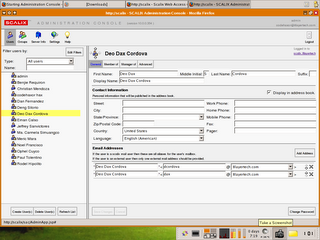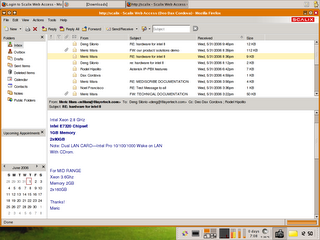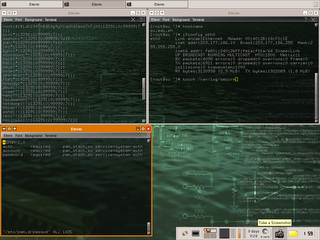
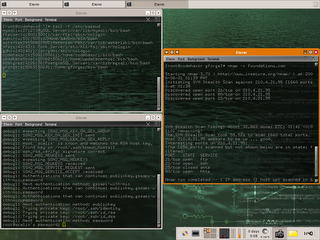
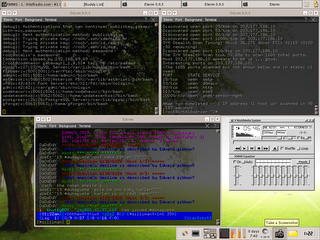
Here are the components of my desktop:
- XFCE4 Window Manager uses only 20% of memory compared to KDE and GNOME.
- BitchX Secure IRC Client.
- Eterm.org for the transparent terminal.
- NMAP for the scanner.
- XMMS.
- Wallpaper from kde.org.
- XFCE4 Plugins:
* CPUgraph
* Weather
* Screenshotter
* Notes
* Netload
If you are on a yum based linux distribution (ie. FC4, RHEL, CenTOS) just do: yum install xfdesktop xfce-utils nmap
And for getting the plugins search for it using this command: yum search xfce
For users with an apt-get based linux distribution ( debian , slackware ) just type: apt-get install xfce